 Οδηγίες Χρήσεως - Free File Unlocker
Οδηγίες Χρήσεως - Free File Unlocker
Περίληψη
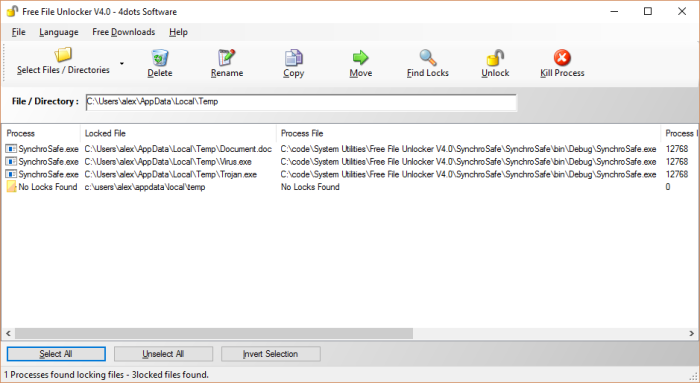
Για να χρησιμοποιήσετε το Free File Unlocker πρέπει πρώτα να καθορίσετε το αρχείο ή φάκελο που θα ξεμπλοκάρετε. Πατήστε "Επιλογή αρχείου / φακέλου" και τότε "Αρχείο" ή "Φάκελος". Εναλλακτικά, κάντε δεξί κλικ σε κάποιο αρχείο ή φάκελο στο Windows Explorer και επιλέξτε "Unlock with Free File Unlocker" ή χρησιμοποίηστε τη γραμμή εντολών για να εκτελέσετε το πρόγραμα
Έπειτα, πατήστε τα κουμπιά "Διαγραφή", "Μετακίνηση" ή "Μετονομασία" για να εκτελέσετε αυτές τις ενέργειες ωστόσο αυτό θα χρειαστεί επανεκκίνηση των Windows
Για να αποφύγετε την επανεκκίνηση των Windows πατήστε πρώτα το κουμπί "Εύρεση Κλειδωμένων"
Τότε το Free File Unlocker θα βρεί πληροφορίες για τις διεργασίες που μπλοκάρουν τα αρχεία ή φακέλους και θα εμφανίσει πληροφίες για αυτές
Τότε μπορείτε να κάνετε διαγραφή,μετακίνηση ή μετανομασία χωρίς επανεκκίνηση
Μπορείτε επίσης να επιλέξετε πολλαπλά ααρχεία ή φακέλους στο Windows Explorer και με δεξί κλικ σε αυτα και μετά με επιλογή στο μενού "Unlock with Free File Unlocker". Μπορείτε ακόμα να επιλέξετε "Εισαγωγή Λίστας" στο μενού και να εισάγετε τις τοποθεσίες των αρχείων ή φακέλων.
Μπορείτε να κλείσετε τους πόρους των αρχείων ή φακέλων για να τα ξεμπλοκάρετεΤα κλειδωμένα αρχεία τότε μπορούν να αποσταλλούν για ανακύκλωση ή να διαγραφούν μόνιμα με δεξί κλικ και επιλογή "Μόνιμη Διαγραφή"
Μπορείτε επίσης να κλείσετε τις διεργασίες που μπλοκάρουν τα αρχεία ή φακέλους και να διαγράψετε τα αρχεία τους άμα χρειαστεί
Είναι δυνατόν επίσης να ανοίξετε στον Windows Explorer το αρχείο καθώς και τις διεργασίες που το μπλοκάτρουν
Χρησιμοποίηση από Windows Explorer
Το Free File Unlocker είναι επίσης ενταγμένο στο Windows Explorer. Απλώς κάντε δεξί κλικ σε αρχείο ή φάκελο και επιλέξτε "Unlock with Free File Unlocker" από το μενού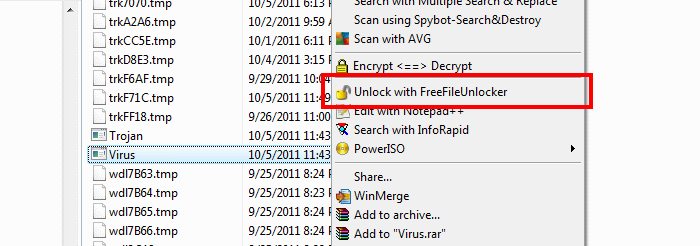
Επιλογή όλων των κλειδωμένων αρχείων και φακέλων
Για να επιλέξετε και να δείτε πληροφορίες για αρχεία και φακέλους που είναι σε χρήση από το σύστημα συνολικά, πατήστε το κουμπί "Επιλογή" και επιλέξτε "Όλα τα αρχεία και φάκελοι". Τότε θα εμφανιστεί μία λίστα με όλα τα κλειδωμένα αρχεία και φακέλους από το σύστημα.
Προσέξτε γιατί μπορείτε να προκαλέσετε βλάβη με αυτή τη λειτουργία άμα διαγράψετε, μετονομάσετε ή μετακινήσετε αρχεία ή φακέλους που δε θα έπρεπε
Επιβεβαιώστε ότι επιλέγετε μόνο συγκεκριμένα αρχείαΑνανέωση πληροφοριών
Για να ανανεώσετε τις πληροφορίες για τις διεργασίες που χρησιμοποιούν και μπλοκάρουν ένα αρχείο ή φάκελο πατήστε το κουμπί "Εύρεση Κλειδωμένων"
Χρήση από τη γραμμή εντολών
Το πρόγραμμα έχει γραφικό περιβάλλον αλλά μπορεί να εκτελεστεί και από τη γραμμή εντολών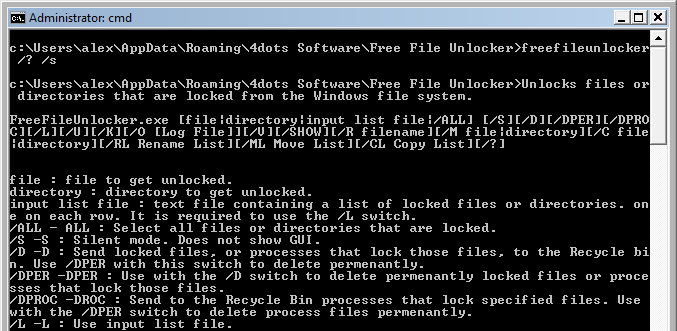 Η χρήση από τη γραμμή εντολών είναι η εξής
Η χρήση από τη γραμμή εντολών είναι η εξής
Unlocks files or directories that are locked from the Windows file system.
FreeFileUnlocker.exe [file|directory|input list file|/ALL] [/S][/D][/DPER][/DPROC] [/L] [/U] [/K] [/O [Log File]] [/V] [/SHOW] [/R filename] [/M file|directory] [/C file|directory] [/RL Rename List] [/ML Move List] [/CL Copy List] [/?]
file : file to get unlocked.
directory : directory to get unlocked.
input list file : text file containing a list of locked files or directories. one on each row. It is required to use the /L switch.
/ALL - ALL : Select all files or directories that are locked.
/S -S : Silent mode. Does not show GUI.
/D -D : Send locked files, or processes that lock those files, to the Recycle bin. Use /DPER with this switch to delete permenantly.
/DPER -DPER : Use with the /D switch to delete permenantly locked files or processes that lock those files.
/DPROC -DROC : Send to the Recycle Bin processes that lock specified files. Use with the /DPER switch to delete process files permenantly.
/L -L : Use input list file.
/U -U : Force unlock.
/K -K : Kill process.
Log File : file where to log output.
/O -O : log output to defined log file or to log.txt.
/V - V : Verbose mode. Write output messages to console.
/SHOW - SHOW : Show information about locked files or directories.
/R -R : Rename locked file or directory to the filename or directory name specified.
/C -C : Copy locked file or directory to the file or directory specified.
/M -M : Move locked file or directory to the file or directory specified.
Rename List : text file containing a list of entries that define how the files in the input list file will be renamed. Required the /RL and the /L switch.
/RL -RL : Rename locked files or directories of the input list file using the rename list.
Move List : text file containing a list of entries that define how where the files in the input list file will be moved. Required the /ML and the /L switch.
/ML -ML : Move locked files or directories of the input list file using the move list.
Copy List : text file containing a list of entries that define how where the files in the input list file will be copied to. Required the /CL and the /L switch.
/CL -CL : Copy locked files or directories of the input list file using the copy list.
For example to unlock file c:\documents\virus.exe execute the following :FreeFileUnlocker.exe "c:\documents\virus.exe" /u /s
To show a list with all files and folders that are locked, execute the following :FreeFileUnlocker.exe /all /show /s
For example, to delete permanently the malware file c:\documents\virus.exe execute the following :FreeFileUnlocker.exe "c:\documents\virus.exe" /d /dper /s
For example, to unlock the file "c:\temp\osd.tmp" and kill the process that is using it, execute the following :FreeFileUnlocker.exe "c:\temp\osd.tmp" /u /k /s
For example, to unlock the files that are contained in the list file c:\documents\list.txt (one file on each row) use the following :FreeFileUnlocker.exe "c:\documents\list.txt" /l /u /s
For example, to unlock the files that are contained in the ist fie c:\documents\list.txt and move them to the destinations that are entered in the list file c:\documents\move.txt, execute the following :FreeFileUnlocker.exe "c:\documents\list.txt" /l /ml "c:\documents\move.txt"
 Download Free File Unlocker
Download Free File Unlocker