 How to Cut a MP3 File - Simple MP3 Cutter Joiner Editor
How to Cut a MP3 File - Simple MP3 Cutter Joiner Editor
How to Crop MP3 - How to make a Selection - How to Zoom the Waveform - How to Play a Preview - How to Join MP3 Files - How to Split MP3 File in Parts - How to Split MP3 File by Time - How to set Output Format - How to Import and Mix MP3 Files - How to Import CD - How to Record and Mix MP3 - How to Apply Effect on MP3 File - How to use the Equalizer - How to Fade In MP3 - How to Fade Out MP3 - How to Cross Fade MP3 - How to Adjust Volume - How to Cut, Copy, Paste, Delete a part of MP3 File - Overview Waveform - How to Move Selection - How to Trim a MP3 File - How to Reverse a MP3 File - How to Convert MP3 file from Stereo to Mono - How to Silence part of MP3 File / Generate Silence - How to Edit Selection in New Window - How to use Bookmarks and Labels - How to edit Metadata and Album Art
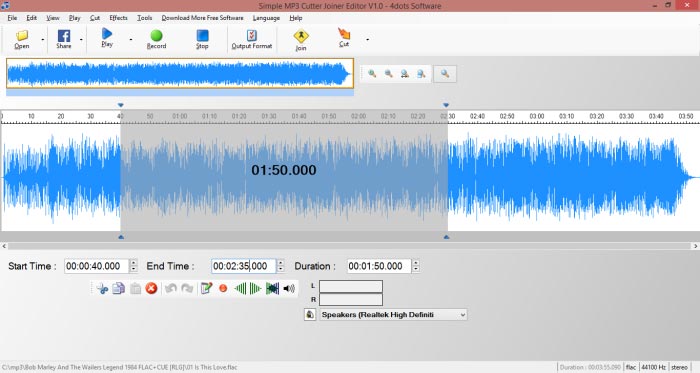
Step 1 - Open File
At first, you have to open the MP3 or other audio or video file you want to cut. To do that press on the "Open" button of the toolbar or select "Open" from the "File" menu.You can also drag and drop the audio or video file to open it.
Step 2 - Select the part of the MP3 file you want to cut
Secondly, mark which part of the MP3 file you want to cut.You can do this by selecting the part of the MP3 file's waveform you want to cut.
Alternatively, if you know the start and end time or duration of the desired cut, enter the start time, end time or cut duration in the appropriate text boxes.
Step 3 - Preview Cut
Thirdly, preview the cut by pressing the "Play" button. You can also select "Loop Play" from the "Play" menu. to play the cut in a loop.Step 4 - Specify Output Format Settings
Press on the "Output Format" button to specify various output format settings or leave the default ones.Step 5 - Cut
Lastly, press the "Cut" button to do the cut and wait for the cut process to finish.After the cut is done, according to your specified options, Windows Explorer will open with file being selected or the cut file will be played with the default player or another previously specified program will be opened with the cut file as input (for example alternative player or editor e.t.c.), or the result will be opened in a new application's window or nothing more will be done.